Day 4 Printer Repair Seminar – Printer Initialization ; Common Errors and Solutions
PRINTER INITIALIZATION
Printer initialization refers to the process of preparing a printer for use. During initialization, the printer performs a series of internal checks and configurations to ensure proper functioning. Here’s a general overview of the printer initialization process:
Power On: Turn on the printer by pressing the power button or connecting it to a power source. The printer will start its initialization sequence.
Self-Test: Upon powering on, most printers perform a self-test to check their internal components and ensure they are functioning correctly. This includes checking the printer’s mechanical parts, such as the paper feed mechanism and printhead.
Clearing Errors: If any errors occurred during the self-test or previous operations, the printer may attempt to clear them automatically. It will display error codes or messages indicating the nature of the issue. Follow the instructions provided by the printer to resolve the errors.
Initialization Settings: Once the self-test and error checks are complete, the printer initializes its settings. This includes setting default configurations such as language, date and time, paper size, print quality, and other preferences. These settings can usually be adjusted through the printer’s control panel or software interface.
Connection Setup: If the printer has network capabilities, it will establish a connection to the network during initialization. This may involve configuring Wi-Fi settings, entering network passwords, or obtaining an IP address. Follow the printer’s instructions or consult the manual for specific network setup procedures.
Ready State: After the initialization process is complete, the printer enters a ready state, indicating that it is ready to receive print jobs. At this point, you can send print commands from your computer or other devices connected to the printer.
It’s important to note that the initialization process may vary slightly depending on the printer model and manufacturer. For detailed instructions, refer to the printer’s user manual or documentation provided by the manufacturer.


Responses