DELL PRECISION TOWER 3620 NO POWER +12VSB SHORTING

Troubleshooting a desktop system unit involves a step-by-step process to identify and resolve hardware or software issues. Here’s a basic procedure you can follow:
🛠️ Desktop System Unit Troubleshooting Steps
- Initial Inspection
- Check power cables, monitor connections, and peripherals.
- Ensure the power outlet and surge protector are working.
- Look for visible signs of damage or loose components.
- Power-On Test
- Press the power button and observe:
- Any beeps? (These are diagnostic codes.)
- Fans spinning?
- Lights on the motherboard or case?
- POST (Power-On Self-Test) Beep Codes
- Listen for beep patterns. For example:
- 1 long, 2 short = video card issue.
- Continuous beeps = RAM or motherboard issue.
- Refer to your motherboard manual for specific codes.
- Listen for beep patterns. For example:
- No Display or Boot
- Reseat RAM, GPU, and power connectors.
- Try booting with minimal hardware (1 RAM stick, no GPU if onboard graphics available).
- Test with a different monitor or cable.
- Overheating or Random Shutdowns
- Clean dust from fans and heatsinks.
- Ensure all fans are spinning.
- Reapply thermal paste if necessary.
- Peripheral Issues
- Test keyboard, mouse, and USB ports.
- Try different ports or devices.
- Hard Drive or OS Issues
- If the system powers on but doesn’t boot:
- Check BIOS for drive detection.
- Use recovery tools or bootable USB to repair OS.
- Software Troubleshooting
- Boot into Safe Mode.
- Scan for malware or corrupted drivers.
- Use System Restore or reinstall the OS if needed.
- Final Steps
- If all else fails, test components individually in another system (if available).
- Consider professional diagnostics for motherboard or PSU issues.




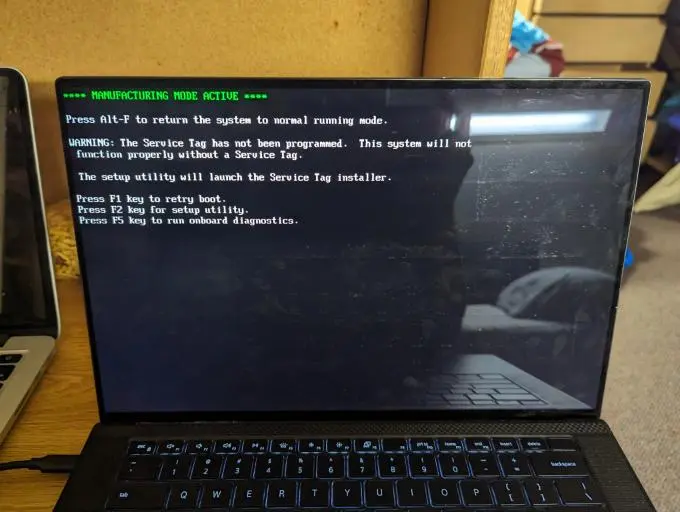

Responses